How to Set up a Paycheck in Quicken?
In the paycheck, most of the
information that you need for tax planning are available. With the Quicken
paycheck setup wizards, you can easily enter the income and deductions listed
on your paycheck. You need to perform only one-time setup and after that you
can simply enter single transaction to perform further task. You can also split
your paycheck deposit into several categories according to your preference. To
take the benefit, first you need to setup a paycheck in Quicken. For this, you
can visit www.quicken.com/support or continue
reading this blog to know more about paycheck in Quicken.
Here are the steps to set up a paycheck in Quicken just have a look at
them:
·
On the way to set up a new paycheck, tap on the
Planning tab and if Tax Center button isn't already open then click to open it.
Click Add Paycheck and then enter the information that Quicken requests.
·
To make some changes in all future paychecks of a
paycheck that you've already set up, simply select Tools menu, open Manage Bill
& Income Reminders, and find the paycheck in the list and after that right-click
on the paycheck name and simply select Edit.
·
If you just want to make a one-time change into a
single paycheck, then you should manage the paycheck in the register.
After adding a new paycheck to Quicken, it displays the paycheck setup
wizard. Now, know some more interesting things about this paycheck in
Quicken.
You can control how much of your
paycheck you want to track. Are you thinking about how much tax planning you
want to do in Quicken? If so, then read out the below points to control it.
·
Select Net
amount: You don’t want to use tax planning feature of Quicken plus
simply want to track your income and expenses. In this case, you just only need
to see create a bill or income reminder.
·
Choose Gross
amount: In this, you can easily make use of tax planner or can
effortlessly create tax reports or import Quicken data into turbo tax.
For doing this, you need to identify this paycheck according to:
Whether this paycheck is yours or
your spouse's as mostly Quicken uses this information to conclude which tax
categories to use.
Company Name: By writing company name, you can differentiate your
paycheck from other paychecks that you may have setup in to the same data file.
These are just some of the
functions, which can help you to make your Paycheck experience enjoyable. You
can also take Quicken Chat support team help to its
detailed features at your door-step.
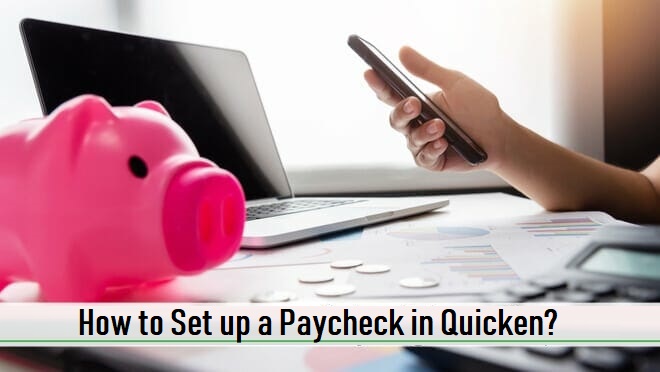


Comments
Post a Comment