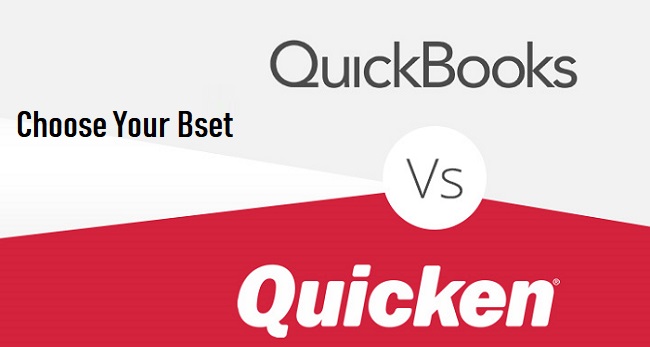How to Set up a Paycheck in Quicken?
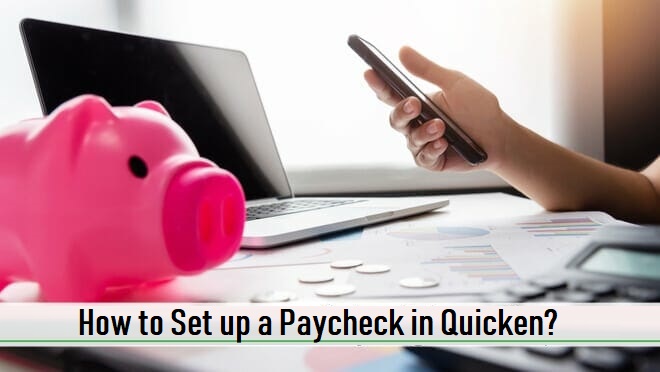
In the paycheck, most of the information that you need for tax planning are available. With the Quicken paycheck setup wizards, you can easily enter the income and deductions listed on your paycheck. You need to perform only one-time setup and after that you can simply enter single transaction to perform further task. You can also split your paycheck deposit into several categories according to your preference. To take the benefit, first you need to setup a paycheck in Quicken. For this, you can visit www.quicken.com/support or continue reading this blog to know more about paycheck in Quicken. Here are the steps to set up a paycheck in Quicken just have a look at them: · On the way to set up a new paycheck, tap on the Planning tab and if Tax Center button isn't already open then click to open it. Click Add Paycheck and then enter the information that Quicken requests. · To make some changes in all future paychecks of a paycheck that you've alrea